Now that most of our data already being moved to the cloud, organizations are in transition to performing Data Migration. It could be from an exchange on-premises server to an Office 365 exchange online cloud server in the same forest or maybe a Migration of data between two cloud tenants. In this article, you will learn how to increase migration speed in office 365.
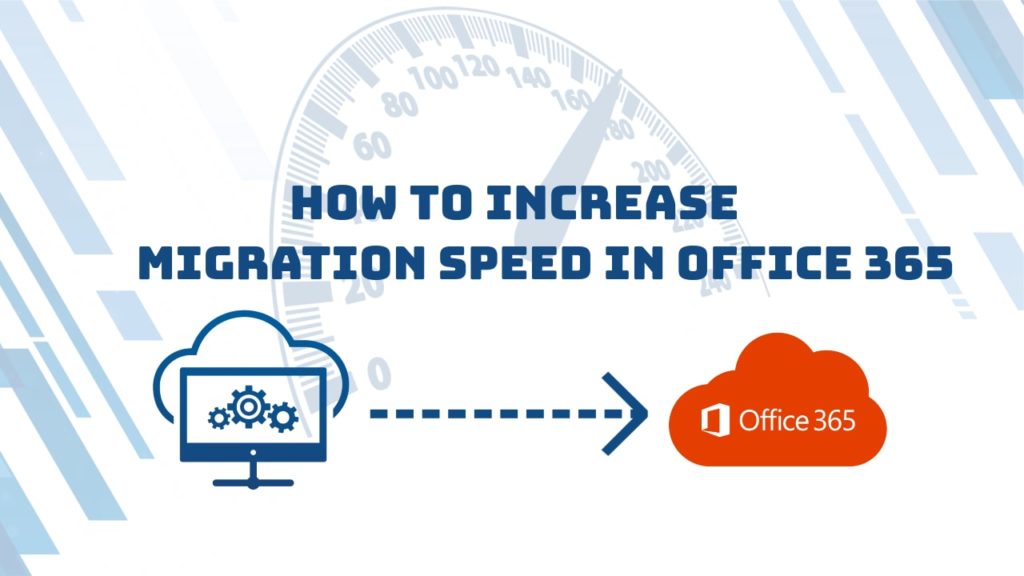
I will discuss the common issues observed while Migrating the user Mailbox/Data to office 365 cloud due to throttling. It will be a slow migration, getting failure error, or getting limited concurrent migrations.
We will not only understand what is throttling but also discuss simple and effective solutions by the end of this discussion to Office 365 and Exchange Online Migration problems.
Table of Contents
What is throttling?
With reference to the Migration throttling, we can understand the term as a limit set within Servers to prevent a bulk data exchange without notice. Mostly, the recipient server throttles the incoming traffic if it is crossing the threshold of default limit set on servers for incoming bandwidth.
In Microsoft Office 365, throttling by default set on both EWS and Remote PowerShell when it comes to the mailbox migration to exchange online.
It is a very critical feature if we look at it from the service provider perspective, in this case, Office 365. Throttling could be implemented by the service providers due to various reasons – security or scalability/availability of resources, etc. The most common impact due to this on migration would be – slow migration, server error, very less speed showing in migration.
The important part is, when it comes to data migration, everyone wants it to be quick. This is even critical for a mailbox migration from servers to Exchange Online. To speed up a slow office 365 migration, we will need the Throttling to be relaxed by the Microsoft recipient servers in order to get greater bandwidth.
How to identify if the Migration is getting throttled?
To identify if the Migration is getting throttled in Office 365 or Exchange Online, you need to follow the below instruction –
Important: Kindly ensure that you must have either a Global admin or an Exchange admin role assigned and the organization must have at least one paid product subscription. This is the requirement for Mailbox Migration to Exchange Online. This is very important in order for the below steps to work.
Please follow the below steps:
- Navigate to Microsoft 365 admin center
- Make sure that you logged in as Exchange/Global Admin.
- Do not forget to switch the view to The new admin center
- Click on the “Need Help?” widget at the bottom right corner of the page
- Type EWS Throttling in the search/query box
We just need to follow the on-screen prompts to run the diagnostic
How to check the current throttling limits for the tenant?
You can execute the below PowerShell command to get all the details on present throttling present but this only works for on-premises now. For Exchange online limits imposed on your tenant, you will need to contact support.
>Get-ThrottlingPolicy | Format-Listhttps://docs.microsoft.com/en-us/powershell/module/exchange/get-throttlingpolicy?view=exchange-ps
How to get relaxation in the throttling for Migrating Data to Office 365 from Microsoft Support
What if the migration is still getting throttled by Office 365 cloud servers. In that case, we need to contact Microsoft Support. We will need to notify Office 365 that there is an on-going Migration and we need the throttling to be relaxed for a specific duration.
Below inputs are generally requested by Microsoft team to process the request –
- Business Justification
- Number of Days the Migration throttling relaxation is required (Max 90 days)
- Method of Migration
In business justification, we have to notify that this relaxation in throttling is required for on-going data migration to Office 365.
The number of days could be anything between 1 day to 90 days depending on the requirement but I strongly recommend taking a buffer of 03 to 05 days. For example, if you are expecting the migration to be complete in 10 days, request a relaxation for 15 days to be on the safer side.
In the method of Migration, depending on if you are migration through the EWS or remote PowerShell, you need to provide the inputs. The Microsoft migration tools generally use EWS services but if you are using the remote PowerShell, you can specify that as well.
Here are a few Microsoft articles that might help –
Microsoft 365 and Office 365 email migration performance and best practices
Resource Limits
This article is about the overview of Migration throttling in Office 365. I will extend the discussion to attribute wise details involved in EWS and Remote PowerShell migration in the near future.
Please check out the below articles for managing the Microsoft Bookings and Custom Licensing Scripts in Office 365 –
Creating and Assigning Custom licensing Options in Microsoft Office 365
How to block Microsoft Bookings Access in Tenant
I hope this helps! Happy Learning 😊
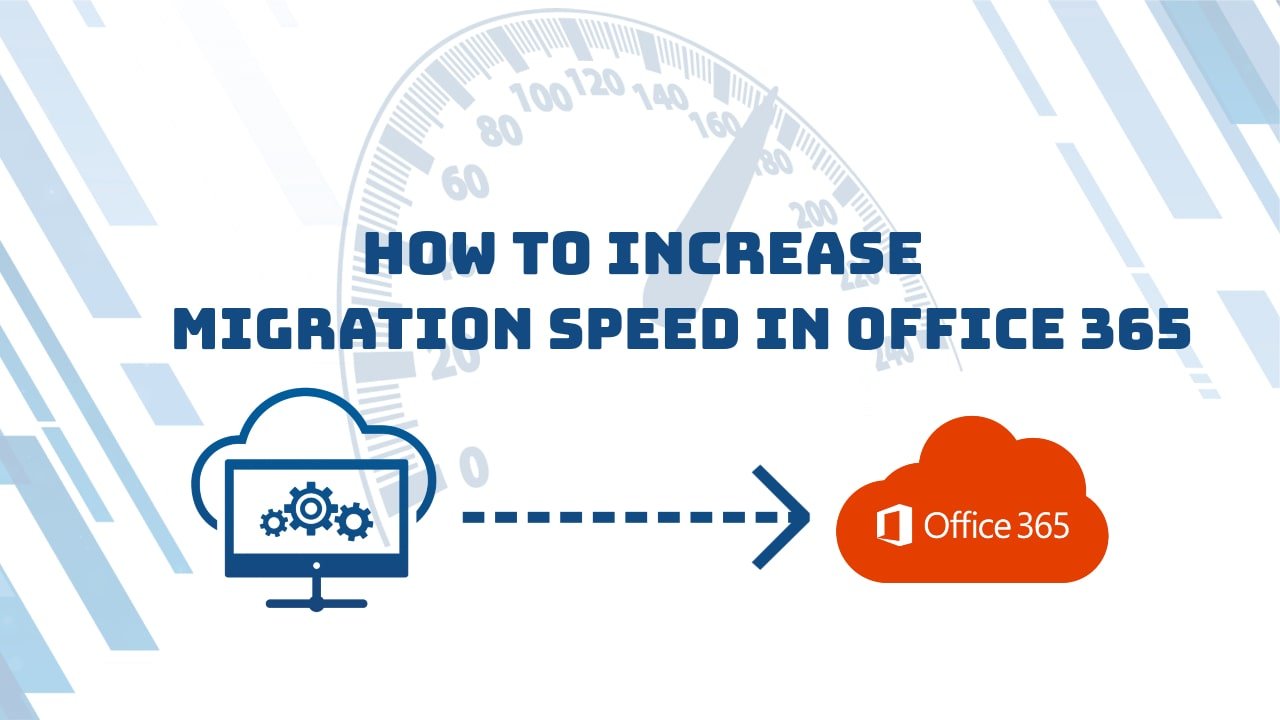
Giving this a shot. We’ve been 100% O365 for a couple years running in a hybrid environment. I keep an onsite Exchange server for mailbox creation and then we migrate the mailboxes to O365. It takes roughly 1 hour to move a brand new empty mailbox. That seems excessive. Going to try the relaxed throttling to see if that helps.